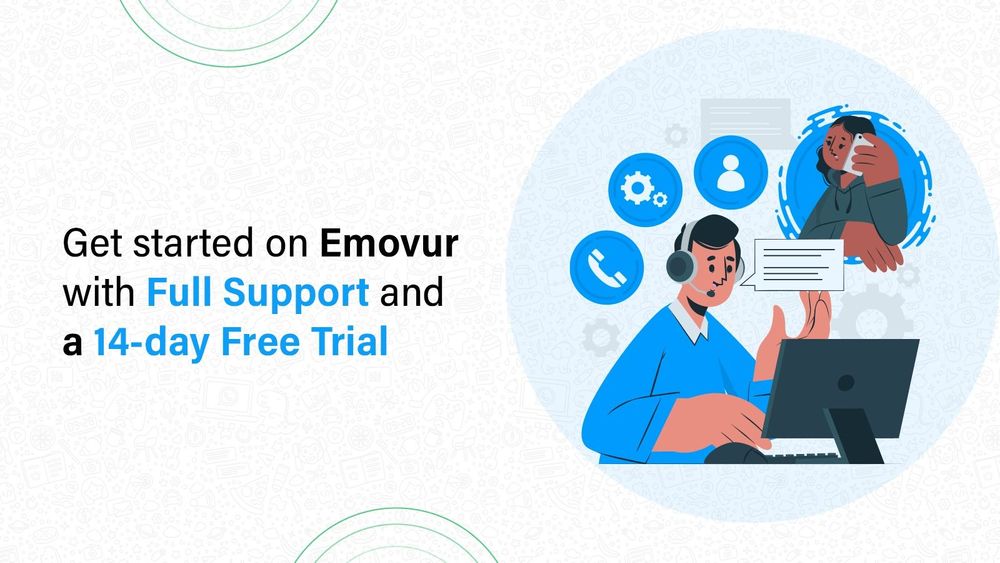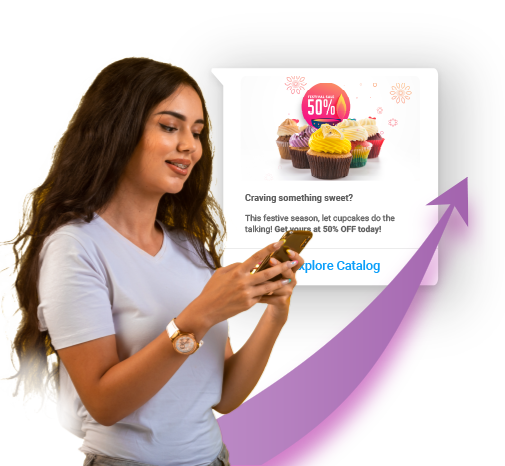Step-by-step guide to onboard with Emovur effortlessly.
At Emovur, we believe that onboarding should be seamless, transparent, and fully guided. Our team will support you at every step, ensuring a smooth transition onto our platform.
The prerequisites for onboarding:
- A phone number that is not registered on WhatsApp or WhatsApp business
- Proof of business identity - GST Certificate / MSME Registration / UDYAM Certificate / Certificate of Incorporation.
- A working website link - Your company’s name must be clearly displayed in a prominent location on your website and must match the name listed on your legal documents.
Things You Might Be Wondering About
Can an Existing WhatsApp Number Be Used?
If you wish to use a number already linked to WhatsApp or WhatsApp Business, you must first delete the existing account associated with that number.
NOTE:
You can back up your WhatsApp chat data before deleting the account; however, once the account is deleted and the number is registered on Emovur’s platform, the old data cannot be restored.
Is a Working Website Mandatory?
Yes,
- Company Name Display: Your company’s name must be clearly visible on your website and should match exactly as it appears in your legal documents. This is important for legal clarity and branding consistency.
- Under Development Website: If your website is still being developed and not fully functional, it’s still important to have a placeholder or static page up. This page should contain essential information such as:
- A description of what your company does
- How your company helps its customers or clients
- Other relevant details (such as contact info, vision, services, etc.)
What If I Don’t Have a Meta Business Account?
If you do not have a Meta account our team at Emovur will assist you in:
Creating your Meta Business account.
Setting up your business portfolio according to Meta’s guidelines, ensuring that everything is aligned with their standards and ready for use.
Is it necessary to have a Meta account and should it be verified ?
Yes, it is necessary to have a Meta account which should be verified.
To understand the importance behind it please read the article related to Meta Verification.
Ready with Your Documents? Let’s Get Started
- Go to the Emovur sign up page. You can either sign-up with google or email.
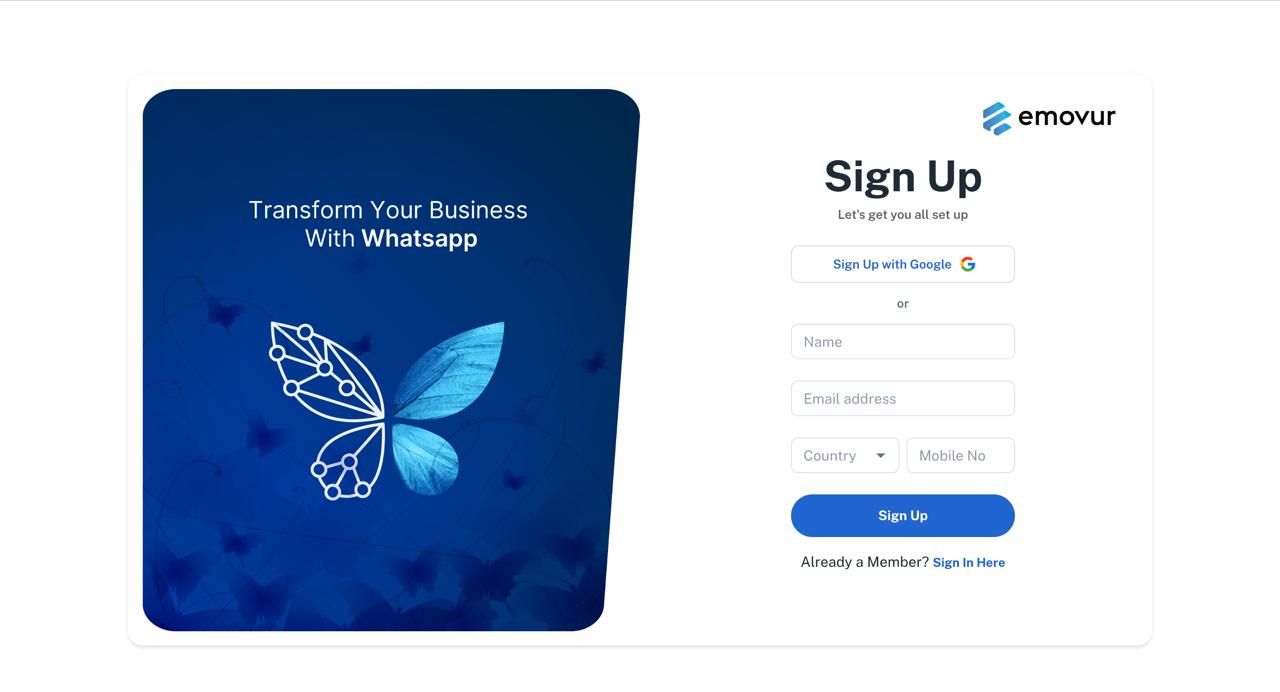
- Fill all the details related to your organisation.
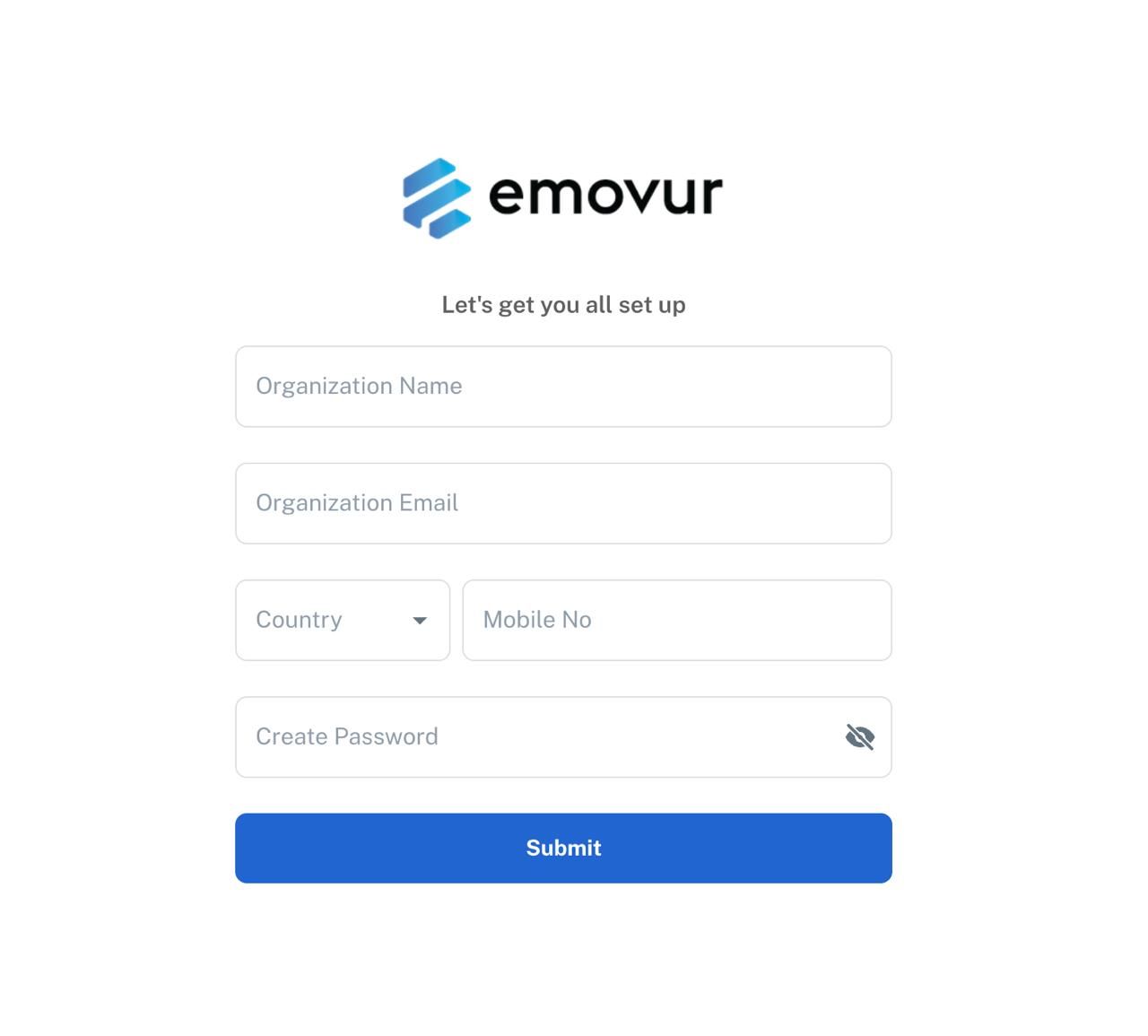
- Once you’ve signed up, you’ll be directed to the dashboard, where you can see the “Connect Number” option.

- Click on the “Connect Number” button.
- You will then see two options.
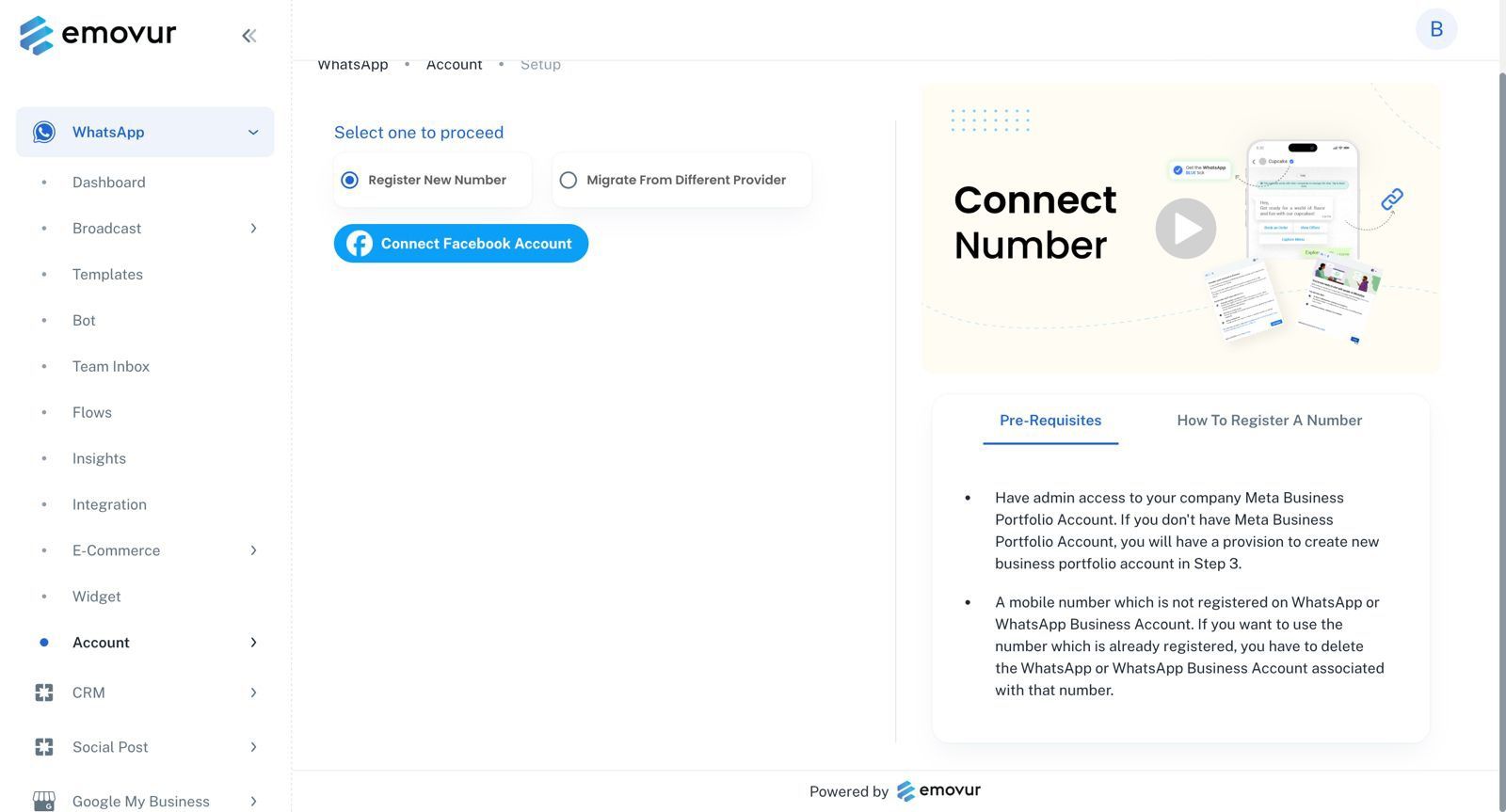
If you choose “Register New Number”
Pre - requisites
- The number should not be registered on WhatsApp Messenger or WhatsApp Business App. If the number is registered on any of the above apps, you can delete the the account and onboard here.
- You need to have a Meta Business Profile or you can create one.
NOTE:
If you are deleting your WhatsApp account to register as new number, the data and messages in your WhatsApp account will be deleted and you won’t be able to retrieve again.
The registration process must be completed by the admin of the Meta Business profile. Ensure you’re logged into business.facebook.com with your admin credentials in the same browser before proceeding.
Steps to register a new number
Navigate to WhatsApp -> Account -> Setup.
Select Register a Number.
Click the Connect Facebook button to open the Facebook OAuth screen and complete the sign-up process.
Click on Continue as your Facebook name. (If you haven’t logged in to Facebook account, you will be prompted to login before this step.)
Share consent with Meta to work with Emovur, Click on Get Started.
Select your Business Profile under which your WhatsApp Business API account will be created. Click on Next.
Create or select your WhatsApp Business account.
Choose a WhatsApp Business account : Select Create a WhatsApp Business account.
Create or select a WhatsApp Business profile : Create a new WhatsApp Business Profile.
Click on Next.
Create a WhatsApp business profile
WhatsApp business account name : Your Business Name - Emovur (Your audience will not see this information on your WhatsApp Profile).
WhatsApp business display name : “This is the name your audience will see” (Your display name should match your business name and adhere to WhatsApp Business display name guidelines. Learn more about display name guidelines).
Select relevant category.
You need not click on Show more options. Click on Next.
Add a phone number for WhatsApp
Enter your number which you would like to register as WhatsApp Business API number.
Verify your number with Text message or Phone call OTP.
Once you enter OTP, click on Finish. Now, you will be redirected back to Emovur.
Wait for a minute for Meta to generate Phone Number ID and click on Sync. If you see phone number ID, registration is successful.
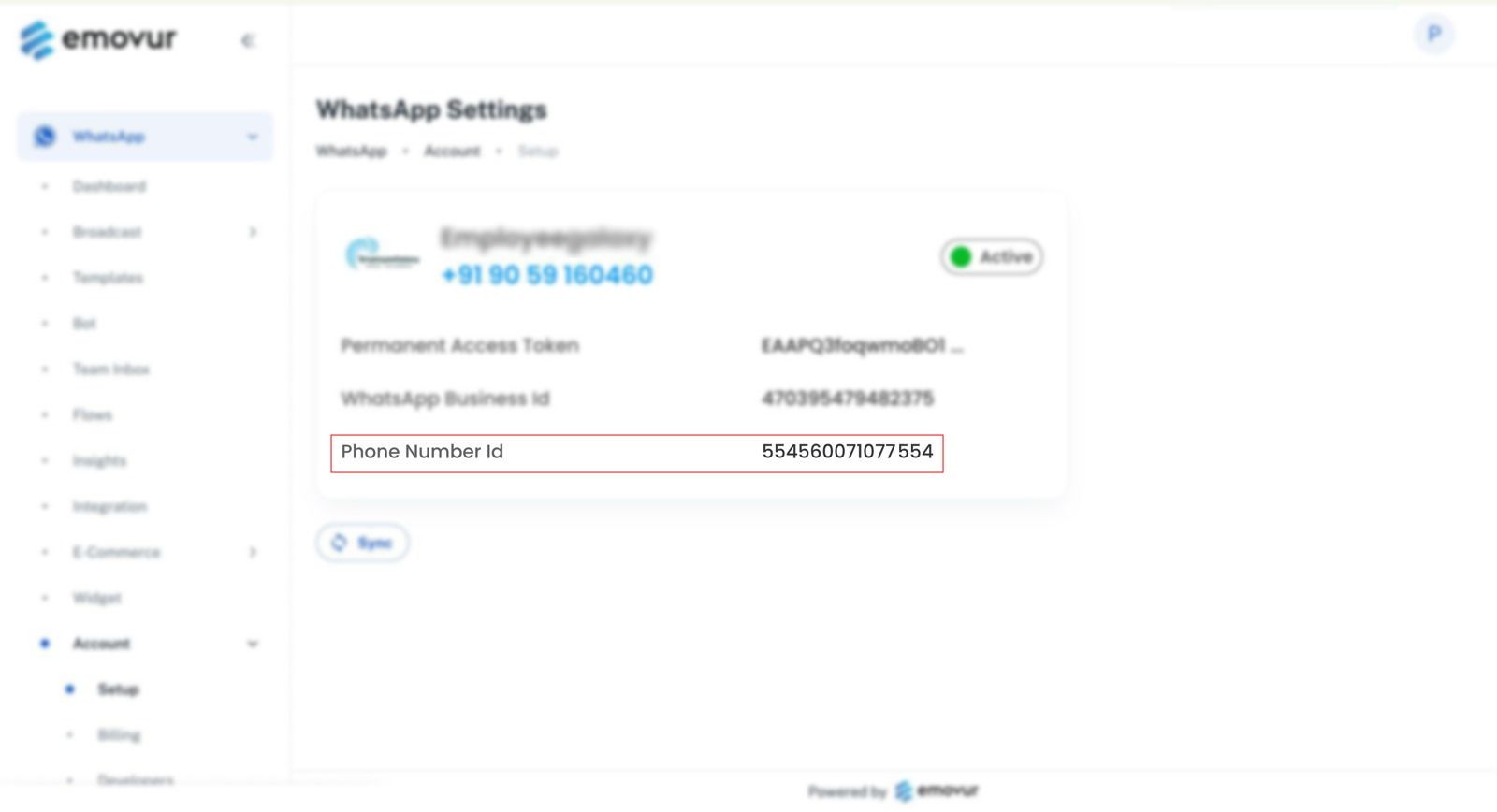
Now you can take template approval and start sending messages. Until, you get your Meta Business Profile verified, you can send only 250 business initiated conversations in any rolling 24hrs.
Now, let’s get your Meta Business Profile account verified.
To better understand the process and see exactly how it’s done, you can check out this reference video—just click the play button.
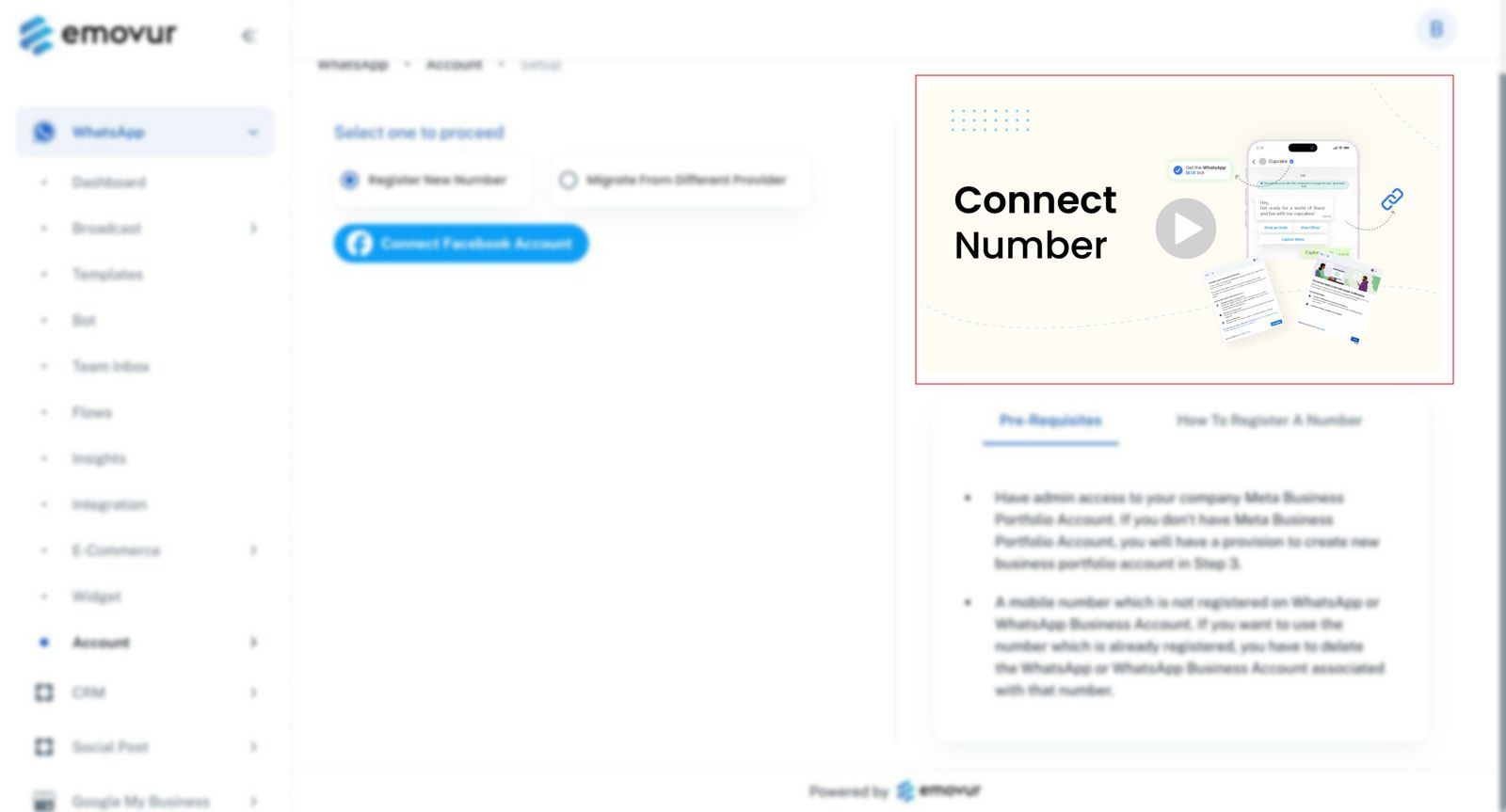
If you choose “Migrate From a Different Provider”
Pre-requisites
You should have access to the number to receive OTP over text message or phone call.
Turn off 2 factor for migrating from a different provider.
Steps to migrate from another platform
Sign in to admin.emovur.com.
Navigate to WhatsApp -> Account -> Setup
Select “Migrate from a different provider”
Steps to turn off the two factor is mentioned on our portal.
After disabling 2 factor, check the box for confirming “I have disabled 2 factor authentication”.

Click on “Connect Facebook Account” and you will get redirected to Facebook OAuth screen
Click on Continue as your Facebook name. (If you haven’t logged in to Facebook account, you will be prompted to login before this step)
Share consent with Meta to work with Emovur, Click on “Get Started”
Select your business profile and verify business name and portfolio. Click on “Next”
Choose a WhatsApp Business Account
Select Create a WhatsApp Business account
Name your WhatsApp Business account. Click on “Next”
Review permission -> Click on “Continue”
Once your information is verified -> Click on “Finish”
You will get redirected to admin.emovur.com.
Enter the WhatsApp Business API number you wish to migrate, then click on “Submit”.
You will receive an OTP on your registered phone number.
Enter the OTP received on your phone number.
Click on “Sync”.
Wait for 2-3 minutes and refresh the page to check of your phone number has appeared on the portal.
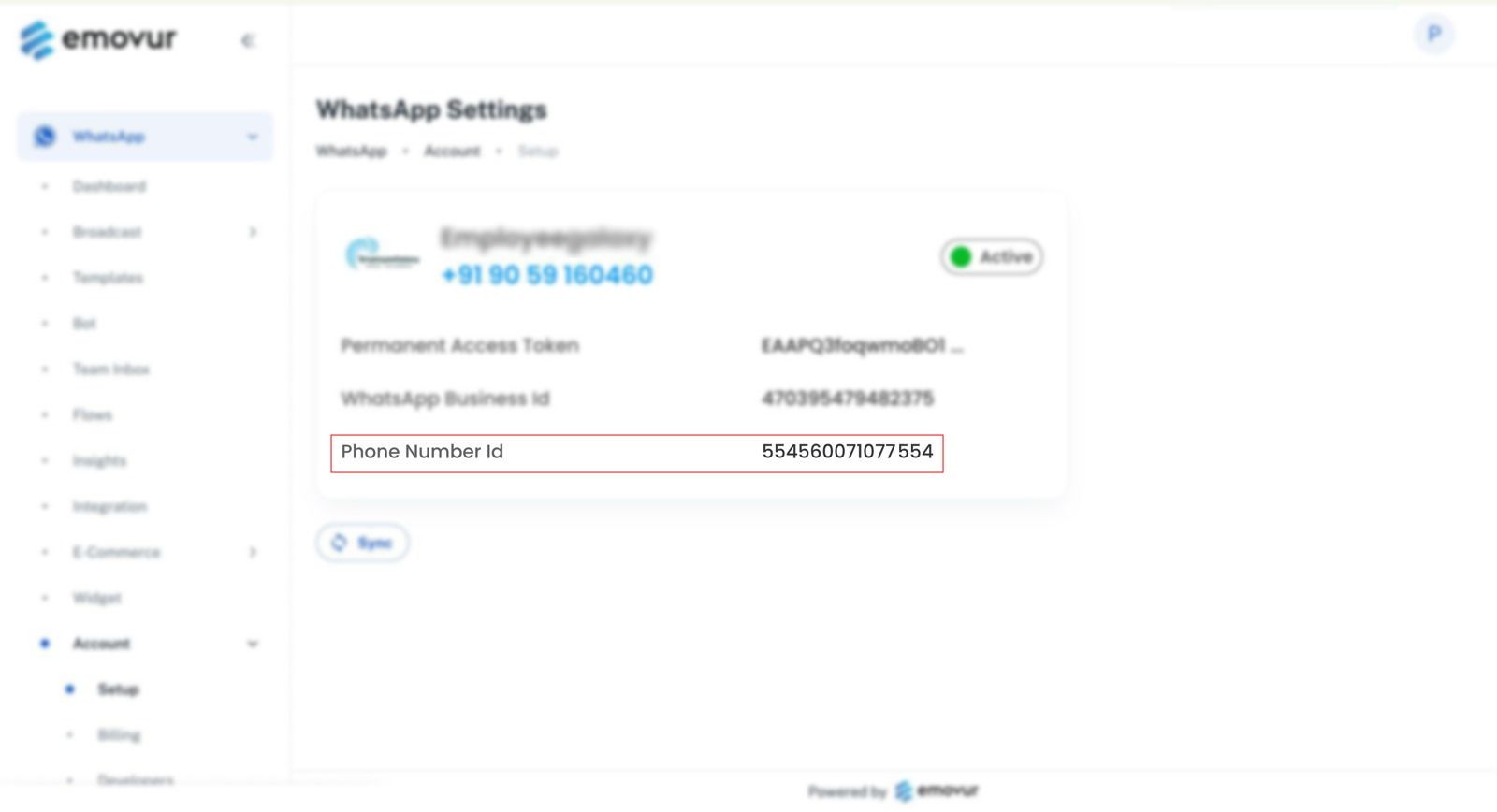
To better understand the process and see exactly how it’s done, you can check out this reference video—just click the play button.
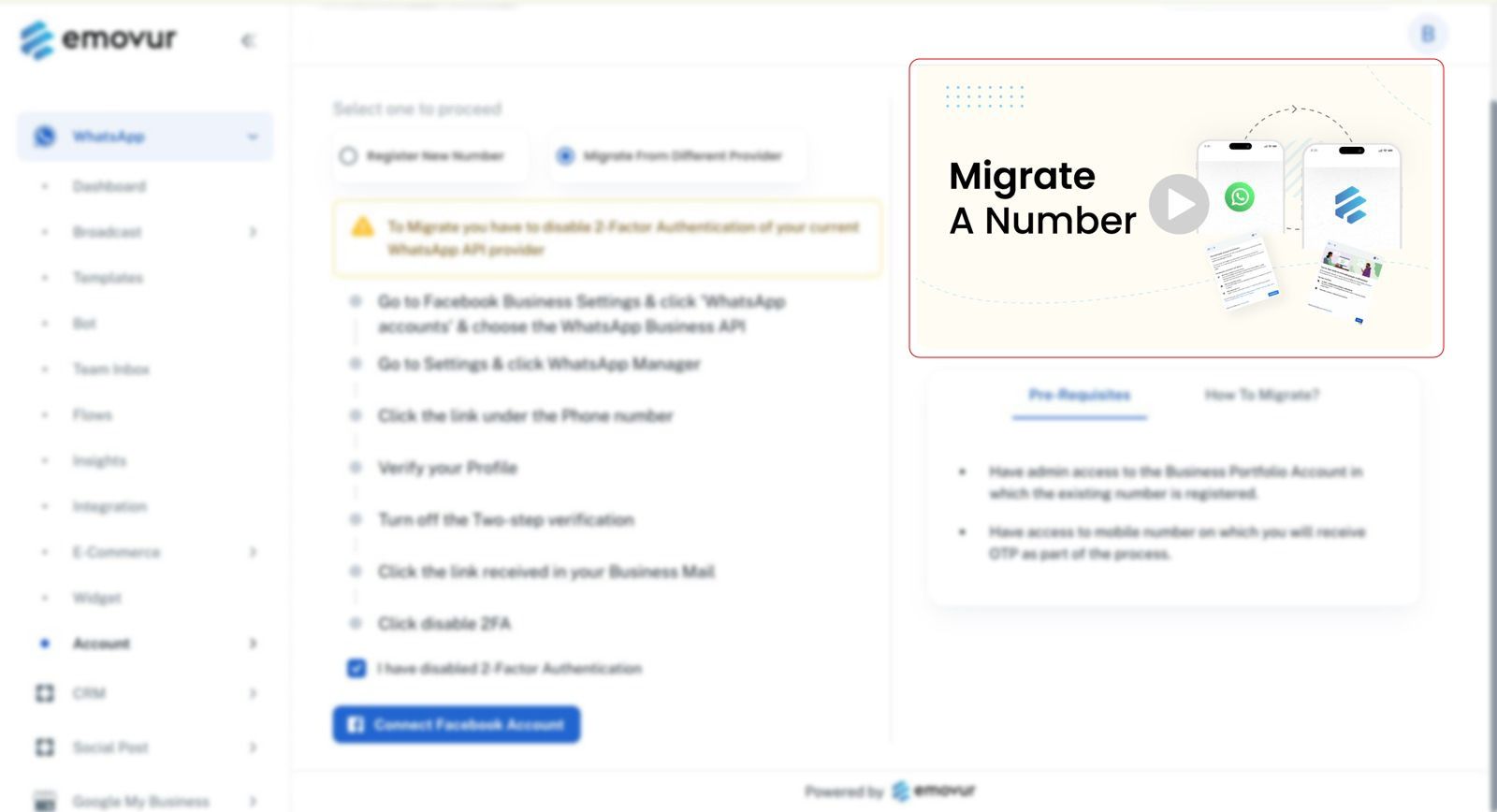
Conclusion
If you have successfully followed all the steps — whether registering a new number or migrating from a different provider — you will be able to see your Phone Number ID on the portal. If the ID is visible, congratulations! Your onboarding is complete. If not, don’t worry — simply reach out to us, and our team will assist you promptly.
Once your number is connected, you’ll get 14 days of free access to explore the platform. During this trial period, your dedicated Relationship Manager will be available to guide you through product training and answer any questions you may have.
We’re here to make your transition to Emovur smooth, easy, and fully supported.