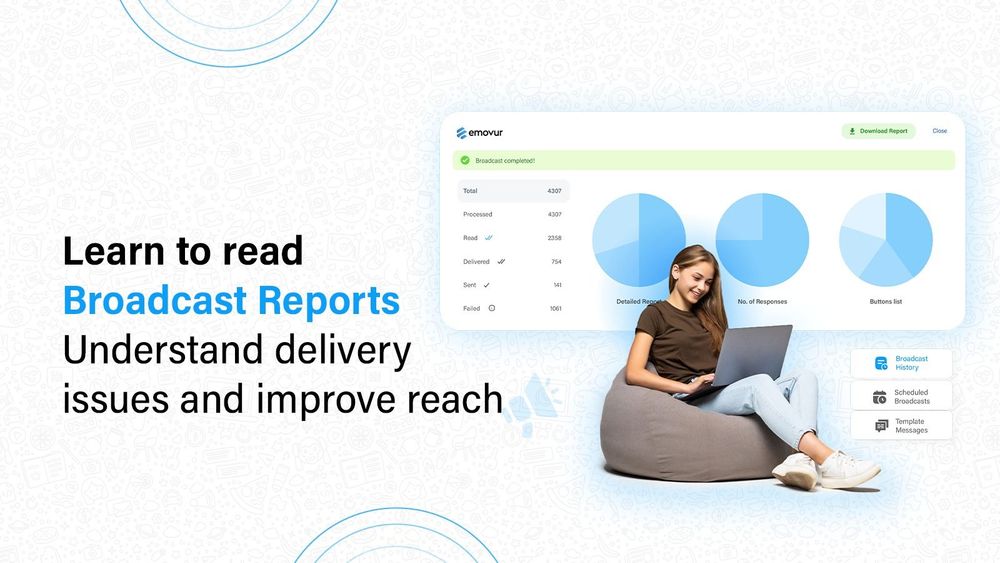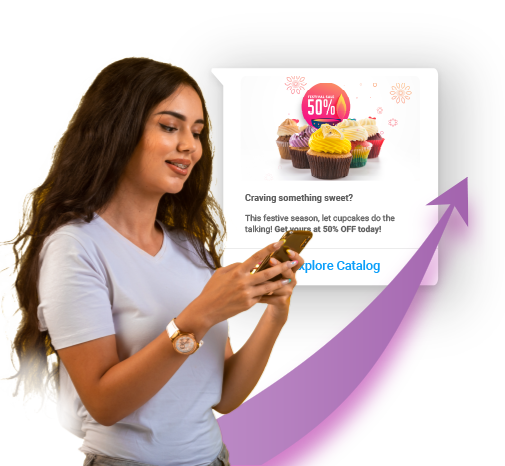How to Read and Understand Your WhatsApp Broadcast Report
When you send a broadcast message to your customers via WhatsApp Business API, it’s natural to want to know what happened to those messages. Did your customers receive them? Did they read them? Were there any issues with delivery? The Broadcast Report gives you all this information in one place.
Where to Find the Broadcast Report
Once your broadcast is sent, you can view its report by following these steps:
- Click on the Broadcast dropdown menu.
- Select Broadcast Report.
- Locate the specific broadcast you want to check.
- Click the blue icon on the far right of the dashboard next to the broadcast.
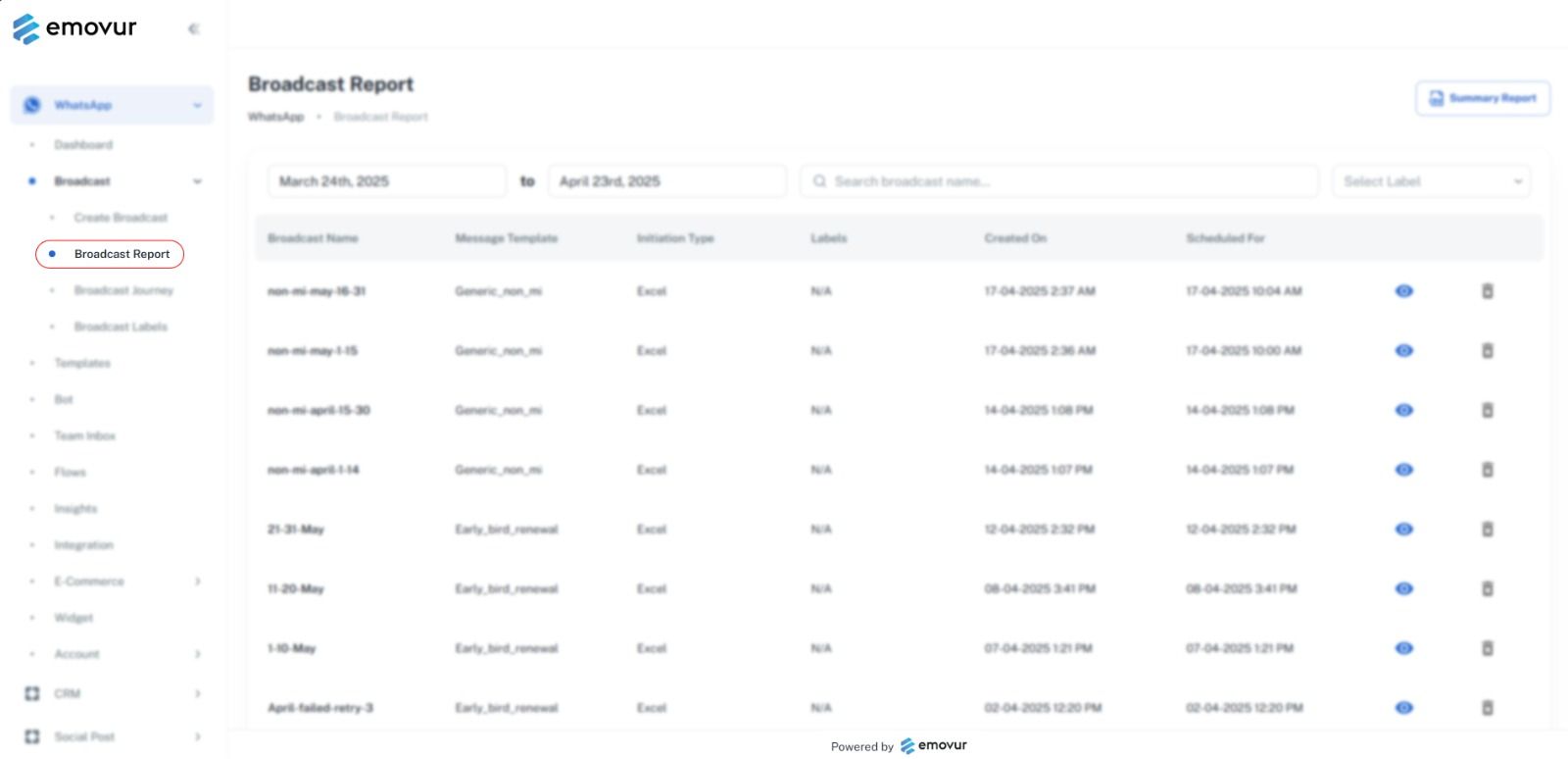
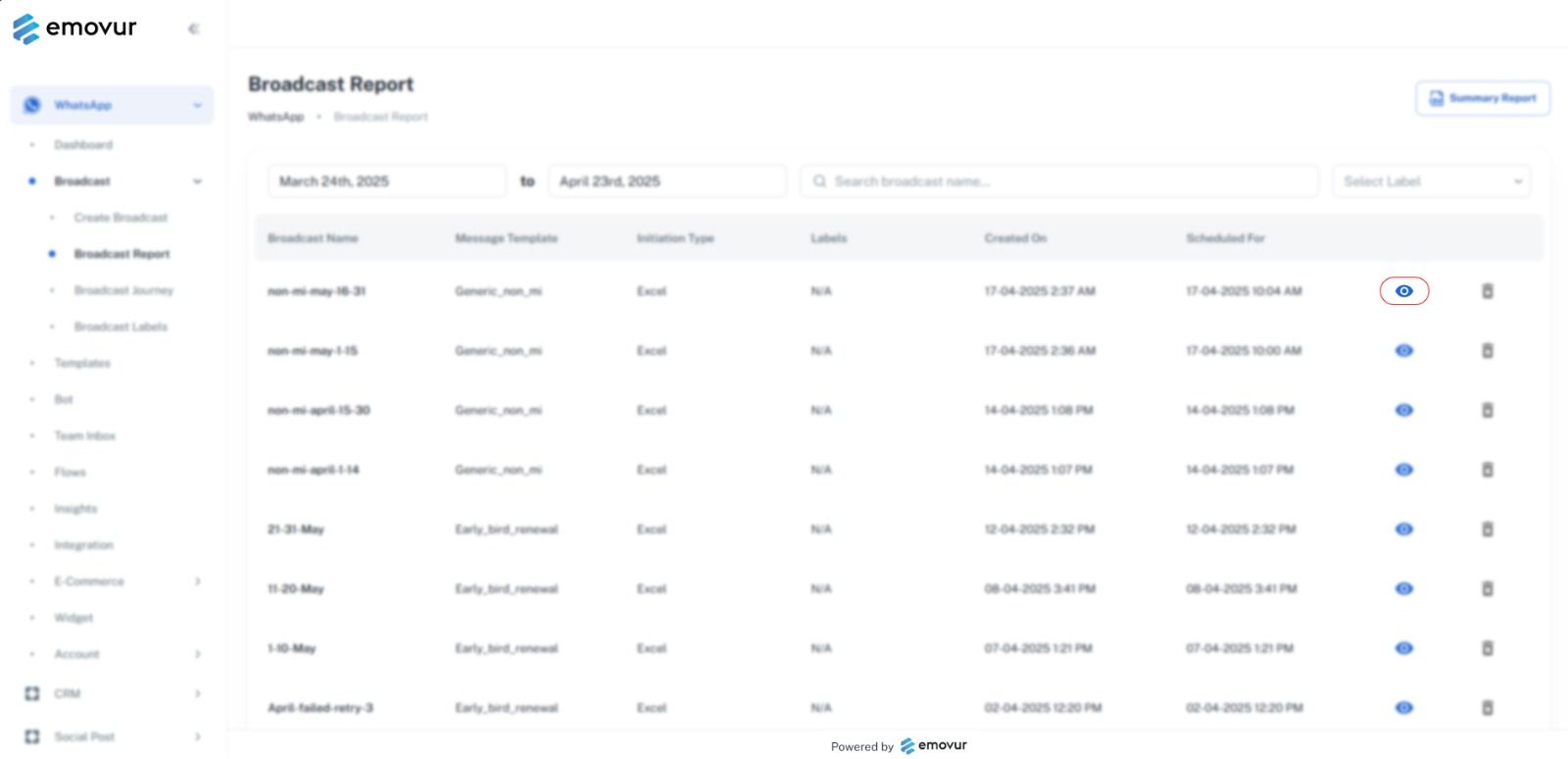
What Information Does the Broadcast Report Show?
The report provides several key details:
- Number of Messages Sent: How many messages you attempted to send in the broadcast.
- Number of Messages Read: How many customers actually opened and read your messages.
- Number of Messages Failed to Deliver: How many messages could not be delivered to customers.
- Number of Messages Pending Delivery: Messages that have been sent but not yet delivered, often shown with a single tick. This usually means the customer’s phone is offline or does not have internet access at the moment.
You’ll also a pie chart that visually summarises these stats, giving you a quick overview of your broadcast’s success.

If you want to dive deeper, you can download the full report by clicking on Download Report. This file contains detailed information about each message and its status.
Common Statuses and What They Mean
Here are some common status messages you may see in your report, and what they mean:
In order to maintain a healthy ecosystem engagement, the message failed to be delivered.
To protect user experience and ensure meaningful engagement, WhatsApp (owned by Meta) has implemented a message delivery cap for promotional content.
Imagine you’re using WhatsApp for daily communication with friends, family, or work, but your inbox becomes overwhelmed with marketing messages from brands. This can be frustrating and might even lead users to abandon WhatsApp in favor of alternatives like Telegram or Signal.
To avoid this, WhatsApp limits the number of promotional messages a user can receive within a 24-hour window. This cap is dynamic and varies from person to person. For instance, one user might be allowed to receive up to 5 promotional messages per day, while another might only receive 3.
Once this cap is reached, any additional promotional messages sent during that window will not be delivered. Instead, the sender may receive an error like:
“In order to maintain a healthy ecosystem engagement, the message failed to be delivered.”
This mechanism helps Meta ensure users remain engaged on the platform without feeling spammed or overwhelmed.
Message Undeliverable
This can happen for several reasons:
- The number isn’t registered with WhatsApp
- The user is using an outdated WhatsApp version
- They haven’t accepted WhatsApp’s new Terms of Service and Privacy Policy
Invalid Parameter
- This means your message request included incorrect or unsupported details. For example, a typo in the message format or an unsupported field.
Required parameter is missing
- The message request is missing important information needed to process it, such as the recipient’s phone number or message content.
Rate limit hit
The error “Rate limit hit” occurs when the Cloud API has reached its messaging throughput limit. In simple terms, this means that you have sent messages too frequently or exceeded the number of messages the system can handle at once.
What is Throughput?
Throughput refers to the maximum number of messages that can be sent per second. By default, the Cloud API allows up to 80 messages per second (mps) per business phone number, and this can be upgraded to 1,000 mps automatically as needed.
Throughput includes both inbound and outbound messages of all types, whether they’re text, media, or template messages.
However, note that the WhatsApp Business Account’s rate limit may still apply. This controls the volume of messages you can send based on your business use case, such as customer service or marketing, and is separate from the throughput limit.
If you exceed your throughput limit, the API will return error code #130429. To resolve this, you’ll need to reduce the frequency of your messages or wait until the limit resets.
Additionally, if you send too many messages to the same phone number, you might encounter a pair rate limit error—this is an error that occurs when one phone number is sent too many messages in a short time.
Failed to send message because this user’s phone number is part of an experiment
Since June 14, 2023, about 1% of WhatsApp users are part of an experimental group.
These users will not receive marketing template messages unless:
- They’ve messaged the business recently (customer service window is open),
- There’s already an open marketing conversation,
Or there’s an open free-entry point conversation (e.g. they clicked a Click-to-WhatsApp ad).
If a message is sent outside of these conditions, it will fail, and you will not be charged. Resending won’t work either.
The workaround is: ask the customer to message you first, then you can message them back within the service window.
Duplicate Number
If you’ve accidentally added the same number multiple times in your broadcast list, the system will only send the message once. The extra entries will fail but will not be billed.
Why understanding these errors are important?
Knowing what these errors mean helps you:
- Avoid sending messages that will not be delivered, saving costs.
- Respect WhatsApp’s policies and keep your account in maintaining a good quality score.
- Improve your messaging strategy by understanding customer behaviour and technical limits.
- Prevent bombarding your customers with too many promotional messages.
Where to learn more about error codes
If you want to explore all possible error codes in detail, Meta provides an official documentation page listing all WhatsApp Business API error codes and their meanings.
Summary
The Broadcast Report is a powerful feature that shows how your WhatsApp Business API messages are performing. By regularly checking it, you can:
- See how many customers received and read your messages.
- Identify delivery issues and understand why messages failed.
- Adjust your messaging strategy to improve engagement and compliance.
Remember, WhatsApp’s rules and limits are designed to protect users and ensure a good experience for everyone. Using the Broadcast Report wisely helps you stay within these guidelines and build better relationships with your customers.